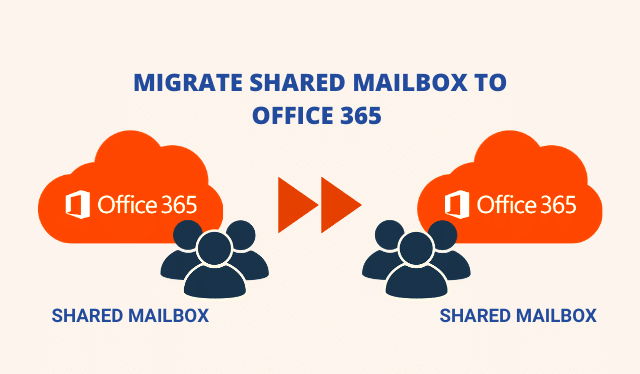Here, we will provide the ultimate solution for the query i.e how to migrate a shared mailbox to Office 365? Follow the article for the same & you will get a fruitful solution by the end of this article.
Before proceeding to the solution, let’s have a sneak peek at the real-life scenario.
User Query:
Is there any easy way to copy/migrate a shared mailbox to Office 365? I haven’t been able to find a way and my organization assigned me this task. They asking for this to be done ASAP.
Thanks in advance.
Scenario:
Nowadays migration queries are arising quite often, due to the increase in merger, acquisition, and divestiture activities within business organizations. This leaves them dealing with tedious data migration projects in Office 365.
As Microsoft does not provide us any direct way or tool to carry out this migration. In this situation, the users have two options to follow either the manual way or the automated way. The manual way consists of technical cmdlets scripts of PowerShell, which is not suitable for all the users to follow. As these scripts require good technical knowledge and minor miss type in these can result in various errors.
On the other hand, the best way to operate data migration projects in Office 365 is by using the automated utility. In which users without even technical knowledge can perform data migration in Office 365. Let’s discuss the step-by-step guide to do the same.
Best Way to Migrate Shared Mailbox to Office 365
In this situation, it is always recommended by many IT experts to use Office 365 to Office 365 migration tool. This utility can carry out multiple migration projects in Office 365 without losing a single bit of data. It comes with many modern features such as a date-based filter, an option for re-run migration, an option for priority-wise migration, and more. Hence, it is a one-stop solution for users who are seeking a way to migrate a shared mailbox to Office 365 safely.
Also read: Office 365 Tenant To Tenant Migration Tool
Follow the Given Steps to Move Shared Mailbox to Office 365
With few clicks, you can perform this operation in a hassle-free way. Follow the guided steps for the same.
1 – To initiate the migration process download the software from the above-given button, install it on your computer, and launch it. Select the migration platforms for the source and the destination as Office 365.

2 – Here in this step you have to choose the desired mailbox categories such as emails, contacts, documents, & calendars from the workload selection screen. You have to enable the migrate mailbox permissions also and do allow user mapping & click on Next to migrate shared mailbox data to Office 365.

Note: Use the Date filter provided in this utility for selective data migration according to a specific date range. This filter can save your time and efforts as it allows you to migrate only the desired data according to a date-based range.
3 – Here log in using the source and the destination Admin account’s credentials such as Application ID & Admin ID and validate the permissions by clicking on the validate button & then click on the Next button.

4 – Now create User group mapping for the source & the destination user’s accounts. And to do this operation, you have three options provided by this utility such as Fetch Users, Import Users, and Download CSV file. Choose any of it and create the mapping and click on the validate button.

5 – In the last step you have to click on the start migration button given in the tool to move the shared mailbox to Office 365.

Try the Demo Version for Free
This utility comes with a free demo, users can avail themselves of the demo version. So, you just need to download this tool and activate it. And, you can move the shared mailbox to Office 365 for two user accounts for free. For further migration, you need to buy the full version of this utility.
Conclusion
Performing migration projects in Office 365 can be a very tough and time-consuming process for their users. To make it easier we have given a reliable and easy solution to migrate the shared mailbox to Office 365.
By using the above-mentioned tool anyone without having any technical knowledge can easily perform this type of data migration project in Office 365 without any hassle.