Gmail is a free email service of google with a feature-rich environment. Users store lots of information in Gmail, which can be very crucial for them, such as bank statements, Govt. documents, emails, and other important data. Gmail users can temporarily lose access to their email account, or anyone can get authorized access to their Gmail account. For eliminating these horrifying scenarios, we suggest always keeping a full backup of Gmail emails.
In this write-up, I’ll describe two well-known methods to backup Gmail emails. One is by using a native way, and the second one is using a Gmail Backup tool. Let’s elaborate.
Google Takeout to Backup Gmail Emails
Google Takeout, despite the name it is no food service. It is an inbuilt utility provided by Google to download existing Google data. Users can use it if they have sufficient time and want to perform the backup manually. There are two ways to use this method.
Tract1:
- First, log in to your Gmail account.

- Make a click on your profile and click on the Manage your Google Account option.

- Now select Data & Privacy from the left pane and navigate the Download your Data option.
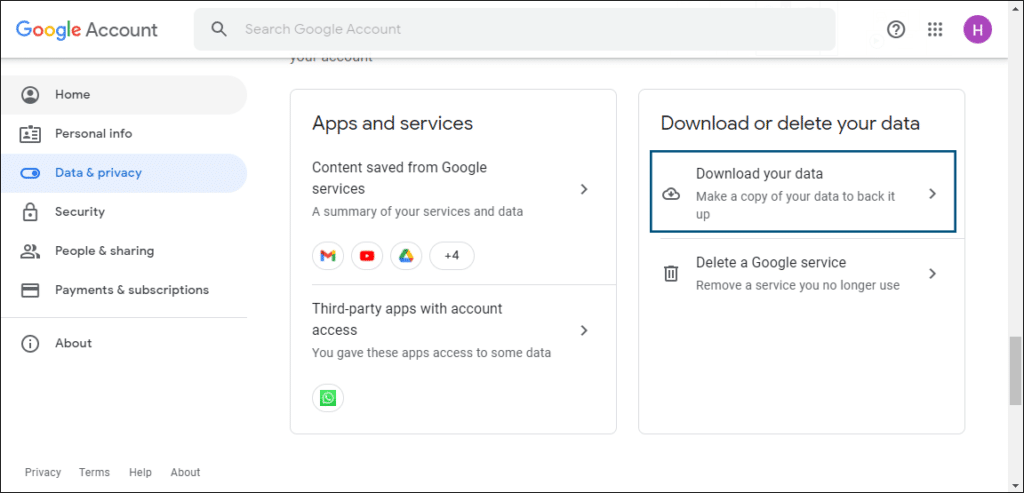
- Next will be the Google Takeout window, select the Mail and choose the file format to store data. After that, click on the Next Step button. (Also can select specific items).

- Now choose where you want your data for download and also select frequency, File type & size. Once done, click the Create Export option.

Tract2:
- Login to your Gmail account.
- Then Search the Google Takeout on Google.

- Now, click on the Download your Data option.
- Select the Mail checkbox and choose the file format to store the backup.
- Then, choose a destination, frequency, and backup file size.
- At last, click on the Create Export option.
These are two processes to use the Google takeout feature to backup Gmail emails. But Google takeout has a few limitations, for example:
- It has a limit of 2-3 archives per day and 7 per week.
- Google Takeout may take days or weeks to accomplish the task.
- The shared folder will not be downloaded using Google Takeout, even if the folder has files created by you.
- Google Takeout process can get interrupted, and you have to start over the backup process.
- You cannot backup Gmail emails in batches. Hence, you can only backup your Gmail account.
A better way to backup Gmail emails is using a third-party tool. There are many third-party Gmail backup software on the internet.
A backup tool named Shoviv Gmail Backup tool is the best software to backup Gmail mailboxes.
Gmail Backup Tool to Store Gmail Emails in Local Directory
It is a Gmail Backup tool designed by professionals and provided with multiple advanced features. The software allows users to backup Gmail mailboxes into PST format, and also users can backup Gmail emails concurrently. Let’s go through the step-step process.
- Install and open the software on your system.
- Then, click on the Backup Jobs option from the dashboard.
- Now provide the job name and add Gmail mailboxes to backup.
- Next, browse/create a backup directory to store backup files.
- Then use the filter option to include/exclude specific items.
- Following will be Scheduler wizard, schedule the backup process.
- The last wizard will be other settings. From here, you can run multiple threads to maximize the speed.
- At last, click on the Create Backup Job button.
After completing all the steps, the Shoviv Gmail Backup tool will start to backup Gmail emails.
Why Prefer Automated Tool over Native Method?
The manual method may save you some bucks, but Google Takeout stores Gmail backup in MSG file format, and you can have multiple MSG files. Also, the Shoviv Gmail Backup tool has many user-oriented features.
- It has a default incremental backup feature to resume the interrupted process without creating any duplicate.
- Users can backup multiple Gmail mailboxes in a single batch, and the numbers of Gmail mailboxes don’t affect the software skills.
- This software allows users to schedule the backup process daily, weekly, and monthly basis. Also, it can backup Gmail emails concurrently.
- Allows users to include/exclude specific items from the backup process.
- If the process stops in the middle of the backup, users can resume and restart it from the dashboard.
- It is the most advanced and cost-effective way to backup Gmail emails.
- Users are enabled to create multiple backup jobs and run them simultaneously.
Wrapping Up
In this blog, we have discussed why to keep Gmail emails backup and ways to backup Gmail emails. Here, I have provided two methods now it depends on you what you choose. But before making any decision, install and use the free Shoviv Gmail Backup tool version to get a better idea about it.

